How to get SQL Server configuration details
Introduction
Query Overview
T-SQL description
Exploring Configuration Options
Making Changes to Configuration Options
Conclusion
Introduction
Managing SQL Server involves numerous configuration options that can impact its performance, security, and functionality. This blog explores these options
through the
sys.configurations system view, which provides detailed information about each server-wide configuration setting.
Query Overview
The provided SQL query is designed to retrieve configuration information from sys.configurations:
select
name,
value,
value_in_use,
minimum,
maximum,
is_dynamic,
is_advanced,
description
from
sys.configurations
order by
name;
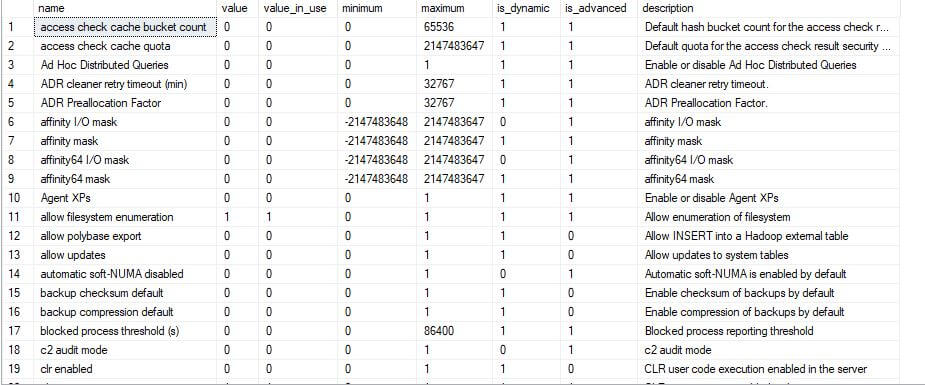
T-SQL description
Now, let's break down each component and understand its significance
### Column Details
Column | Description
------------ | -------------------------------------------------------
name | Name of the configuration option.
value | Configured value for this option.
value_in_use | Running value currently in effect for this option.
minimum | Minimum value for the configuration option.
maximum | Maximum value for the configuration option.
is_dynamic | 1 = The variable that takes effect when the RECONFIGURE statement is executed.
is_advanced | 1 = The variable is displayed only when the show advancedoption is set.
description | Description of the configuration option.
### Required Permission
Requires membership in the `public` role.
Exploring Configuration Options
Let's explore some common configuration options to understand their significance:
1. max degree of parallelism
- Description: This option determines the number of processors used to run a query in parallel. A value of 0 means SQL Server will use all available processors.
- Configured Value: 0 (use all processors)
- Dynamic: Yes
- Advanced: Yes
2. cost threshold for parallelism
- Description: Specifies the threshold at which SQL Server creates and runs parallel plans for queries.
- Configured Value: 5 (default value, can be adjusted based on workload)
- Dynamic: Yes
- Advanced: Yes
3. max server memory
- Description: This setting limits the maximum amount of memory the SQL Server can allocate for the buffer pool.
- Configured Value: 2147483647 MB (default value, should be configured according to available system memory)
- Dynamic: Yes
- Advanced: No
4. remote admin connections
- Description: Allows or disallows remote administrative connections to SQL Server.
- Configured Value: 0 (disallowed by default)
- Dynamic: Yes
- Advanced: No
- Usage: Enable this option to allow administrators to connect remotely for troubleshooting purposes.
5. optimize for ad hoc workloads
- Description: Reduces the amount of memory SQL Server uses for single-use ad hoc batches.
- Configured Value: 0 (disabled by default)
- Dynamic: Yes
- Advanced: Yes
- Usage: Enabling this option can help reduce memory pressure caused by a high volume of single-use ad hoc queries.
6. backup compression default
- Description: Enables or disables the default server-level backup compression.
- Configured Value: 0 (disabled by default)
- Dynamic: Yes
- Advanced: No
- Usage: Enabling this option can reduce the size of your backups and potentially improve backup performance, at the cost of additional CPU usage.
Making Changes to Configuration Options
To change a configuration option, use the
sp_configure system stored procedure followed by the
RECONFIGURE statement.
Here’s an example of how to change the
max degree of parallelism:
-- Enable advanced options to update advanced configurations
EXEC sp_configure 'show advanced options', 1;
RECONFIGURE;
-- Update the 'max degree of parallelism' option
EXEC sp_configure 'max degree of parallelism', 4;
RECONFIGURE;
Conclusion
Understanding and managing SQL Server configuration options through the
sys.configurations view is essential for optimal
performance and manageability. Always test changes, monitor their effects, and document them for future reference, ensuring both performance and security
are maintained.
Related content